| News |
New Flashcard mode in JA Sensei
by Raphael
JA Sensei has now a dedicated Flashcard mode. Many users requested this feature, so this tool will benefit many of you!
This Flashcard mode is available for the Kana, Kanji and Vocabulary modules for the time being. The information displayed is fully customizable. You can therefore choose what appears on each side of the cards based on what you want to learn.
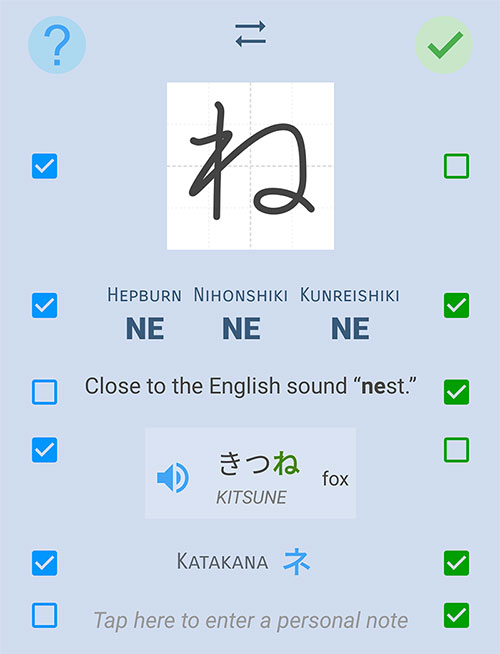
You can also manage your deck of cards to filter or sort them. For example, you want to see all the cards you don’t know well. The filter manager below will let you do this:
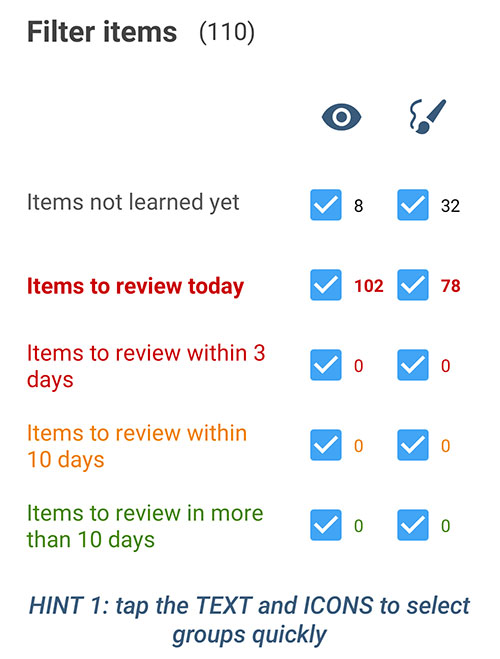
And here is the tool to sort the cards with different criteria. Note that you can press twice on a criterion to sort in reverse order.

Do you want to temporarily remove some cards from the deck? Simply slide your finger from left to right over the items in the list. A menu will then appear at the bottom of the screen giving you the possibility at any time to reset your choices, swap them, or generate a new list from your selection.
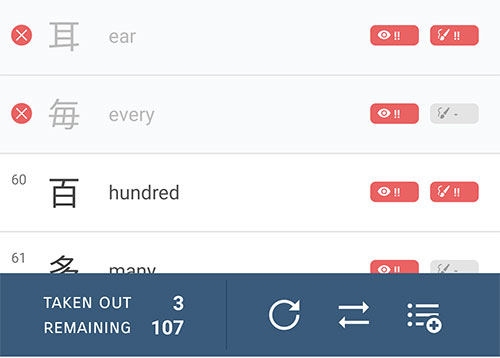
A few tips:
- Press and hold the audio icon at the bottom of the screen for a second to “lock” the audio. A menu will allow you to choose if you want to automatically listen to the audio when the question is presented and/or when you flip the card over to see the answer.
- You can also tap the configuration icon for a second to open the advanced settings.
- Similarly, tapping the brush icon for one second will “lock” the drawing mode. The drawing tool will be displayed by default each time you change the card.
- Tap and hold the navigation arrows on the side of the screen for one second to quickly advance by 20% through your deck of cards.
For the vocabulary drawing mode, draw one character at a time. Blank boxes appear, one box for each character in the word. Tap a box to navigate between characters. Each time you validate your drawing, the character appears in the box.
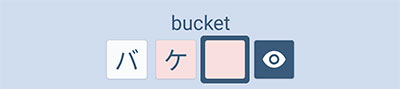
The boxes are colored red, orange or green. These colors correspond to the review intervals you already know from the Quiz mode. If the box is red, for example, then it’s a character that you must review very soon otherwise you might forget it. TIP: Press and hold one of these boxes for a second to open the character’s detailed sheet.
To download and update JA Sensei, visit Google Play
Don’t forget to rate and leave a short comment in Google Play to support my work. Thank you very much in advance!











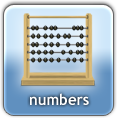




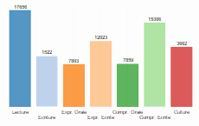


Administrator
Juker